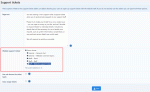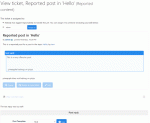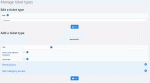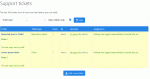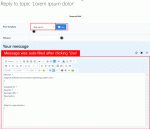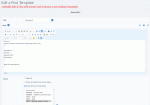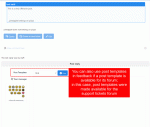Composr Tutorial: Running a virtual support desk
Written by Chris Graham
Configuring the support ticket and comment topic systems
For those unfamiliar with the features of a support desk, or who may not relate their personal needs to being an application of such, these are some common properties of a support desk system:
- Placement: the ability for issues to be placed, both by staff, and by the audience being supported
- Notification: notifications, for staff to be made aware of issues
- Categorisation: categorisation of issues
- Prioritisation: prioritisation of issues
- Assigning: the issue is assigned to a specific member of staff
- Tracking: tracking of issues
- Coordination: coordination with the resolution of issues between relevant parties
- Resolution: the ability for issues to be marked as 'resolved'
- Archiving: past issues may be browsed
3 different Composr systems may be used to provide such a support desk:
- The Support Ticket system
- Discussion Forums
- The Feedback system
The Support Ticket system
Viewing a support ticket
Managing support ticket types
The support ticket system provides a few advantages over the discussion forums:
- Issues remain private between reporter and staff (and each issue is assigned a random ID)
- The interface is more simple
- There are notifications available specific to support tickets
- Webmasters can set up support ticket e-mail integration where e-mails to a specific address automatically create a support ticket (or a reply to one).
You can add/edit/delete support ticket types from:
Admin Zone > Setup > Support tickets.
You can delete a support ticket type from the bottom of its edit form.
Support tickets are created simply by visiting the support ticket page, clicking to add a ticket, and filling in the appropriate details. Upon completion of this, notifications are sent to staff who have them enabled for support tickets, and the staff can then respond to the ticket as appropriate.
The support ticket system supports attachments, but only in Conversr.
Guests may create support tickets, but they need to leave their e-mail address (there is a field for this) if they want a reply. But staff can only reply directly through e-mail.
Staff will see all open support tickets when they visit the support ticket page, but users may only seen their own. If the support ticket list is left open then it will automatically make your computer beep if a new ticket is made, and refresh to show that new ticket. Likewise, if a support ticket is left open, your computer will beep and the ticket will refresh, if a new post is made in the ticket.
Requirements
Viewing support tickets as staff
- you must not be using the none forum driver (don't worry, you probably aren't)
- you must have created the support forum that is referenced in the Composr configuration (don't worry, for regular Conversr users it's auto-created)
- users will need a way to get to the support system; a link is in the default menus, and may also be created using the menu editor
Approach to support functions
| Support feature | Method |
|---|---|
| Placement | A special interface is provided to open tickets, and also send messages from a simplified block |
| Categorisation | Support ticket types may be managed from the Admin Zone; staff members may set notifications for them individually |
| Prioritisation | You can make use of ticket types to set up a priority scale; ticket types may be edited |
| Assigning | If more than one member of staff are viewing the same support ticket then a notification will be shown; when you reply, you are automatically assigned to the ticket (if the option is enabled in configuration); multiple staff may be assigned, manually or automatically; you may unassign yourself or other staff |
| Notifications | E-mail/etc notifications are sent to those who have them enabled |
| Coordination | A topic-like reply feature is provided. There's a staff-only reply feature to make hidden messages only the staff may see |
| Resolution | Ticket may be closed as a way to 'resolve' it |
| Archiving | Ticket list is made available, according to permissions; filtering is available |
Relationship with the forum
As described earlier, the forum is used to store the tickets.The ticket forum should not generally be used for making or managing support tickets. It is also generally configured as closed to regular users (i.e. staff-only).
The primary interface for making or managing tickets is the tickets module (site:tickets page-link, About > Support tickets on the default menus).
Advantages of using the tickets module include:
- the ability to split replies into separate tickets
- ticket assignment
- showing who has read the ticket
- private replies between staff
- ticket type filtering
- creation of new tickets (manually creating a new topic is not automatically a valid ticket)
- staff conflict detection
- automatic display and alert when someone replies to an open ticket
- segregation (every ticket has its own random ID, and if users try to access other users' tickets it will trigger a hack-attack)
- integration with the FAQ catalogue (automatic searching for entries which look similar to the inquiry)
The tickets are stored on the forum as they are built on top of our feedback subsystem, which is designed to integrate well with forums (so you can find new posts there etc). This includes all forums Composr supports, not just Conversr. The feedback system is also what powers comments (e.g. comments on news). The main interface is not built on forums as we cannot extend the features of what is a potentially third-party forum. Each individual topic viewed from the forum will give you a link taking you back to view that topic as a ticket, to help you get over to there if you're coming from the forum.
Defining who gets support
It is usual to use page access permissions to restrict access to the support ticket page, so that only those that may request support may access the system.Integration with blocks
The main_contact_us block is a simplified front-end for the creation of tickets.Integration with e-mail
There is an option to allow people to e-mail in to the support ticket system.This requires:
- Javanile IMAP library (bundled through the core_imap addon)
- The PHP mail command must work (on most servers this means a local SMTP server must be running [which can just relay to another if you wish]; on Windows it means the PHP SMTP settings must be correctly configured)
- The system scheduler must be running (Cron)
Also recommended:
- The mail server supports IMAP (not just POP3)
- The mail server enforces SPF and DKIM, so that Composr can know that e-mails have legitimately come from where they claim to come from
- The mail server enforce a reasonable maximum size for an individual e-mail, e.g. 25MB
If you choose to enable this, there are a number of assumptions:
- Ticket categorisation is not very important
- All ticket users will be using the same language (e.g. English)
- Simple e-mails are preferred over stylised/configurable notifications
E-mails are matched up via the ticket ID in the subject line. If there is no ticket ID, a new ticket is made.
Composr makes some attempt to clean up the e-mail text, so that the tickets are not too much of a mess.
E-mails can be forwarded to the integrated address. This is very useful when customers e-mail staff directly to try and subvert the support system: it prevents you having to lecture the customer on support processes, or break process to reply to them directly.
Composr will try and match the original e-mailer for forwarded e-mails. You can explicitly set who the message should be detected from via putting it into the subject line between square brackets, for example:
Fwd: How does this work? [SomeUsername]
This is useful if Composr cannot match the originating e-mail address automatically. Often people have multiple e-mail addresses. Composr will learn, so you only need to do it once per person. If Composr can't find a match it will e-mail you back saying so, rather than logging the ticket against a Guest. You can override this behaviour via tagging against [Guest].
You can also use square brackets to specify the ticket type to log as. Composr "intelligently" matches things in square brackets against whatever it can.
You can customise this behaviour with the "Non-match policy" option under Admin Zone > Setup > Configuration > Messages.
Some further applicable advice is included in the Advanced forum settings tutorial.
Discussion Forums
The Discussion Forum (our own Conversr, at least) is designed to be an extremely efficient multi-purpose working environment: forums are at their heart an interactive communication medium. There are also a number of special features, such as Post Templates, and Multi Moderations, that make the forums particularly appropriate for use to provide support.Approach to support functions
| Support feature | Method |
|---|---|
| Placement | Standard forum features may be used effectively |
| Notifications | Staff may set up notifications against forums as appropriate |
| Categorisation | Sub-forums may be used for this |
| Prioritisation | Sub-forums may be used for this (you can also use topic emoticons, or the pinning or cascading features) |
| Assigning | Sub-forums or topic titles may be used for this |
| Coordination | A reply feature is provided |
| Resolution | Topic may be closed |
| Archiving | The forum-view allows browsing and searching |
Post Templates
The screen to select Post Templates for use in a post
Adding a Post Template
Adding a Post Template
To add a Post Template, just open up the 'Add Post Template' screen in the Admin Zone (Go to Admin Zone > Structure > Forums > Post Templates), and fill in the forms.You can delete a Post Template from the bottom of its edit form.
Composr provides useful features such as limiting the use of a Post Template to certain forums, making the Post Template the default post in the specified forums, and limiting use of the template to members of a certain minimum status.
Using a Post Template
To use a Post Template, simply submit a new topic or post using the verbose posting form (i.e. not the quick-reply box). On this form, if any Post Templates are defined for the current forum, a Post Template drop-down list will appear. Using this list, you can select a Post Template to use. If a Post Template has been marked as the default post for the current forum, the post field will already contain that Post Template.Using a Post Template (Support Tickets)
Post templates can also be used in support tickets. If you choose the forum configured for support tickets, the post template will be available for use in the tickets interface when making a post (and not just in the forum).The Feedback system
The feedback commenting system in action
The advantage of the feedback system over the Discussion Forums is simply that the discussion is attached directly to actual content. For example, comments posted on a download may contain questions and answers relating to the download itself – very simple and convenient for users.
To use the feedback commenting system, you must not be using the none forum driver, and you must have created the comment topic forum that is referenced in the Composr configuration (for Conversr it's auto-created).
For more information on this, see the Feedback and user interaction tutorial.
Approach to support functions
| Support feature | Method |
|---|---|
| Placement | There is an implicit attachment to a related piece of content (such as a download) |
| Categorisation | There is an implicit attachment to a related piece of content (such as a download) |
| Prioritisation | Not supported |
| Assigning | Not supported |
| Notifications | a notification can be enabled for when new feedback is posted |
| Coordination | A reply feature is provided |
| Resolution | The comment topic can be closed, but this disables any further comments on the content |
| Archiving | Content may be searched and browsed |
Support tracker
Composr does not come with its own issue management database.Support tickets can work as a basic private issue management system, using Post Templates among other features.
Concepts
- Support desk
- A virtual support desk is the virtual equivalent to a companies real-world help-desk/support-department/reception/call centre.
- Support ticket
- A ticket is an issue placed the support ticket system created for private discussion between the placer and the staff
- Post Template
- A predefined body of text that can be used as a template for new posts
See also
- Basic forum moderation
- Discussion forums
- Keeping on track of busy forums
- Nuances of forum integration
- Feedback and user interaction
Feedback
Please rate this tutorial:
Have a suggestion? Report an issue on the tracker.