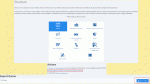Composr Tutorial: Releasing a theme
Written by Chris Graham
If you've developed your own theme for Composr, and would like to share it with others, we strongly encourage you to do so via the https://composr.app theme gallery. This tutorial explains how to do it.Why distribute a theme
- The way for users to get a very different look to their website is to either re-theme it themselves, download a theme from the Composr site (or another source), or to buy the services of a professional to do the themeing for them. By releasing a theme, you are helping other Composr users, and giving yourself and your site some publicity for it.
- It's a good way to earn respect in the community – and points.
How to make a theme pack
Making a theme pack using the 'addon' facility
To actually make a theme pack that is ready for release, you just need to export your theme as an addon (as in the screen-shot).
If your theme has only been tested with certain bundled addons it is a good idea to say which addons in the Description when filling out the addon info for export.
Releasing your theme pack
Once this is done, all you need to do is to upload the addon to our site.…to the addon directory
- Go to our website.
- Log in to your account (or create one).
- Go to our Contact Us page (or Support > Contact Us).
- Select 'Submit a non-bundled addon or theme' and proceed.
- Fill out the short form, which includes uploading your theme pack.
- Proceed, which creates a Support Ticket with the Board members.
- Your theme will be reviewed according to our addon submission guidelines. Once reviewed, you will receive a response on the Support Ticket.
If the submission is rejected, you will have two options:
- Fix what was noted by the core developers, and then export / re-submit again.
- Submit your theme to the forums instead
If the submission is accepted, you will receive points and an achievement for it, and it will be listed in the addons directory for downloading and installing on any Composr site.
If you later make updates to your theme (which is recommended to keep it working and optimal as Composr development progresses), follow the same submission process, except you will specify that you are submitting an updated theme rather than a new one. Additional points may be rewarded when you maintain and update your theme.
…to the forums
Don't want to submit your theme to the Composr directory? That's fine too! You can always submit it to the forums with no prior approval required by the developers providing it does not violate any of our site rules, such as containing viruses. Just know webmasters will not see it unless they explicitly go to the forums; it will not be listed in our addons directory. You will also not receive addon submission points nor achievements.If you later make updates to your theme (which is recommended to keep it working and optimal as Composr development progresses), just update your topic with the new version.
The forum is a great place to submit themes which may not follow Composr's current vision or standards, or themes which are 'half-baked' and need community testing.
How other users get your theme pack
For themes submitted to our directory, theme packs are just packaged as normal Composr addons, so are installed from Admin Zone > Structure > Addons.The user will need to import the addon into their own site, which they can do either by point and click (all https://composr.app's addons are shown for easy import), or via uploading the .tar file after downloading it manually from https://composr.app.
Once a theme is installed, it is available from Admin Zone > Style > Manage themes, and can be set as active.
For themes submitted to the forum, webmasters must manually download your .tar file and upload/import it through Admin Zone > Structure > Addons > Import non-bundled addons. They must do the same thing when updating themes as well, though care must be taken not to accidentally overwrite any custom files.
Automatic upgrades with new versions
Themes are built for a specific version of Composr. Particularly, the CSS files used are (usually) based on those from the default theme.Sometimes a new version of Composr will change the CSS files, perhaps for reasons of styling a new feature, fixing a styling bug, or improving browser compatibility.
In order to allow such CSS changes to (hopefully) come through to the new theme from the altered default theme, upon upgrade, we store the source CSS files of the default theme within your theme as *.editfrom files. These files tell the upgrader what the CSS files were built from so it can compare that against the latest default theme CSS files (i.e. see what has changed in the upgrade), and apply those differences to your CSS files (if there are any in the upgrade).
This upgrade process happens on individual site's that use your theme, and hence why the *.editfrom files are included with what you release.
The process will never be perfect, so some manual fixes may be required. We also may change the process in the future, if/as we find better ways to do this.
In any event, it is good for you to maintain the theme over time if anything has changed.
See also
Feedback
Please rate this tutorial:
Have a suggestion? Report an issue on the tracker.