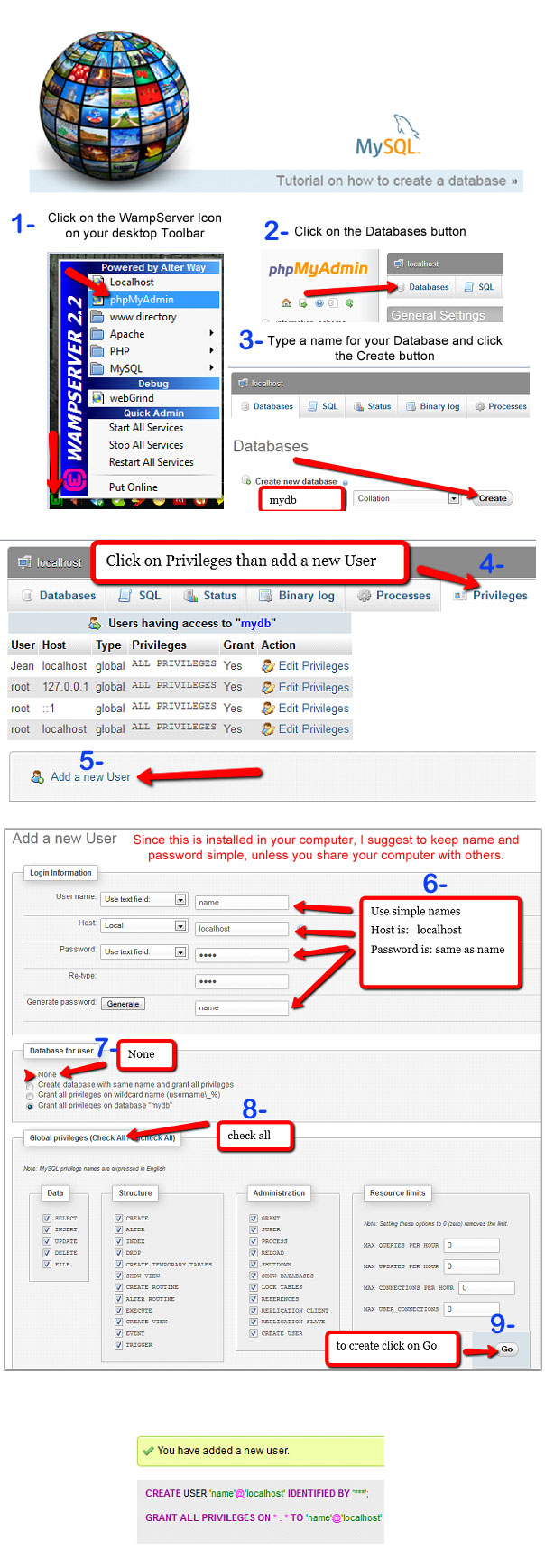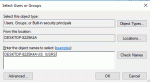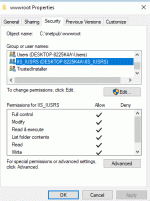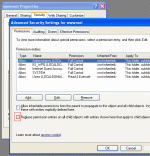Composr Tutorial: Installation on a Windows desktop
Written by Jean Gosselin, and Chris Graham
This tutorial will explain how to get a Composr installation running on your own Windows computer. Linux is easier as it usually comes with everything Composr requires pre-installed.We will assume you want to run MySQL, and prefer to suggest you use Apache (rather than Microsoft's IIS). i.e. the normal Linux server software, installed on Windows. If you are looking to set up a fully Microsoft server environment then you may want to instead read the Using SQL Server with Composr tutorials.
This tutorial will give basic instructions for installation of the various pieces of system software that Composr requires, instructing to read the products' own documentation when necessary.
Software mass-packaging
 It is well worth pointing out that there are a number of 'all in one' packages that may be used to install AMP (Apache, MySQL and PHP) without any special configuration for them to appropriately bind to each other. This may be preferable and we will cover it first. However, by doing so you inevitably will not know as much about the environment that was created for you.
It is well worth pointing out that there are a number of 'all in one' packages that may be used to install AMP (Apache, MySQL and PHP) without any special configuration for them to appropriately bind to each other. This may be preferable and we will cover it first. However, by doing so you inevitably will not know as much about the environment that was created for you.WampServer
WampServer lets you mass install the software for running an Apache-based server.Further WAMP-style packages
Here are a few more:We aren't in a position to tell you which is best at this time, we're just listing some options for you.
Manually installing the software
Web server
 The first thing you will need is a web server.
The first thing you will need is a web server.Depending on your version of Windows, you may have the Windows web server available to you (Internet Information Server).
However we recommend that you just install Apache. Go to Welcome! - The Apache HTTP Server Project and download and install whichever Windows release you are comfortable with. The PHP folk recommend to avoid version 2, but if you are only running Composr locally for yourself, it doesn't matter. You may wish to enable mod_rewrite in Apache.
PHP
 Next you will need a copy of PHP installed. Go to the PHP home site and download and install the latest stable Windows release.
Next you will need a copy of PHP installed. Go to the PHP home site and download and install the latest stable Windows release.Follow the instructions to get it integrated with your web server: these may be rather complex, but it would be self-defeating for us to try and re-write them for you.
MySQL
 Go to https://mysql.com/ and download and install the latest stable Windows release. MySQL comes with a powerful Windows installer, so configuring MySQL itself should be a walk in the park.
Go to https://mysql.com/ and download and install the latest stable Windows release. MySQL comes with a powerful Windows installer, so configuring MySQL itself should be a walk in the park.Depending on your PHP installation, you may need to enable the mysql PHP extension in the php.ini file, and then to restart your web server. Also enable GD2 if it is not already enabled.
You will need to create a database for Composr. To do this you may either:
- simply create a sub-directory in the MySQL data directory
- do it using the mysql Windows tools, if you installed them
- install phpMyAdmin on-to your web server and use that
- install a nice SQL manager such as HeidiSQL
- use the mysql.exe command line program:
(open a command prompt in the mysql bin directory)Code (Bash)
mysql -Uroot -p<password>
CREATE DATABASE <your-database name>;
Installing a forum
If you want to install a supported third-party forum on your computer, follow their documentation to install it. We don't recommend using third-party forums, however, so we recommend you skip this step and just install Composr with the Conversr option.Installing Composr
Setting file permissions, Extracting files
Setting permissions (1)
Setting permissions (2)
Setting permission inheriting for a file (perhaps one copied into the web directory from somewhere that did not have it)
Before you extract the files, you must make sure that the web directory, or sub-directory thereof, has been configured to have the right file permissions:
If you are running IIS: Give 'Full control' to 'IIS_IUSRS' and 'IUSR', as demonstrated in the screen-shot.
If you are running Apache: Apache is probably running with the credentials of your own user account, and hence special permissions are not required.
If you are running Apache: Apache is probably running with the credentials of your own user account, and hence special permissions are not required.
By default when you extract files, they are set to inherit permissions of the parent directory: hence by setting the permissions of this directory you have allowed the files extracted into it to all have web server write permission. This would be a potential security risk on a shared hosting environment, and it is advisable to make sure that your web server is not accessible from outside your computer/local-network.
If you find that some files underneath your install directory, often ones moved in, have the wrong permissions, you can manually set them to inherit permissions (from the security tab of the file, click the advanced button, and set inheriting). Or you can tell Windows to reset permissions on all the files underneath the install directory (from the security tab of the install directory, click the advanced button, and select as demonstrated in the screen-shot).
The Composr installer
Launch the installer by opening up http://yourbaseurl/install.php in your web browser.Just run through the installer normally, and by the end you should have a working Composr installation.
See also
- Apache homesite
- PHP homesite
- MySQL homesite
- phpMyAdmin
- Installation
- Using SQL Server with Composr
- Webhosting for Composr
Feedback
Please rate this tutorial:
Have a suggestion? Report an issue on the tracker.