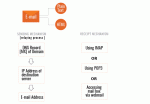Composr Tutorial: Understanding and configuring e-mail
 E-mail can be a complex thing. There are a number of e-mail protocols with standards that seem cobbled together, and there are a wide array of different tools that work with e-mail. Making everything compatible can be quite a challenge.
E-mail can be a complex thing. There are a number of e-mail protocols with standards that seem cobbled together, and there are a wide array of different tools that work with e-mail. Making everything compatible can be quite a challenge.Table of contents
E-mails in Composr
Composr constructs its e-mails using language strings: each different e-mail is built from a different language string (or sometimes a text template). These strings/templates are written in Comcode. Composr sends out e-mails in dual format – both HTML and plain text, so that people can disable HTML in their e-mail software if they wish to. Plain text versions are made by automatic tidying-up of the Comcode (i.e. making it a little more human-readable), and HTML versions are made by parsing the Comcode to HTML and then putting that HTML inside the MAIL.tpl template (by default).Composr goes to great lengths to reduce the chance of e-mails being marked as spam, and (by default) embeds all CSS and images inside the e-mail instead of linking (so that the user does not need images enabled to see them – most users do not as it can aid spammer tracking).
Just taking one example, the MAIL_NEW_PASSWORD_TEXT language string from the cns language file, which is:
Code
The password for your account (username: {4}) has successfully been changed to the following:\n\n[b]{1}[/b]\n\nYou may log back into {3} from...\n\n[url="{2}"]{2}[/url]\n\n\nIf you wish to change your password to something more memorable you can do so by [url="{5}"]editing your account[/url].
You can see it is fed with various parameters, and is written in Comcode.
Remember mobile devices
 When designing an e-mail layout, make sure it will look okay on a narrow smartphone screen in portrait mode.
When designing an e-mail layout, make sure it will look okay on a narrow smartphone screen in portrait mode.Configuration options
Configuration options warranting particular discussion are:- "Link to images in e-mails rather than embed" – by default this option is disabled, and when disabled makes Composr embed all images directly within e-mails rather than remotely linking to them. This means that users will see images immediately without having to grant permission for their e-mail client to download them. But it means a significant increase in the size of the e-mail.
- "E-mail 'from' address method" – by default this option is set to separate From and Reply-To addresses, to reduce chance of e-mails being considered fraudulent.
Mail server overview
Consider that an e-mail address is composed of two parts: an account name, and a domain name (with an '@' symbol to separate them).
This is a simple thing to understand but let's look at some more detail. The first question is 'where does it get delivered to?', and the answer is 'the server identified by the MX record of the domain name that it is being sent to'. To deliver an e-mail to [email protected] we would look up the MX record (a type of DNS record) for the example.com domain, and thus find the IP address of the destination server.
This actual delivery process is performed by the 'SMTP' server, otherwise known as an 'outgoing e-mail server'. When you send an e-mail from a mail client (be that a desktop client, a webmail client, or a webapp like Composr), it is sent to the outgoing SMTP server to be dispatched. That server will put the message in a queue, and then it will (in the SMTP server's own time) send it on to SMTP server on the IP address of the MX record for the domain name ('destination e-mail server'). If it cannot be delivered it is kept in the queue while a few retries are attempted over a few days. The destination server will then deliver the e-mail to the account specified in the e-mail address, and give a bounce e-mail if no such account exists (assuming it hasn't been set up to forward the e-mail to another account or address, or just silently drop it).
Relaying (advanced)
The procedure we described above is called 'relaying' because it is a two-step process: there are both outgoing and destination e-mail servers involved. Usually relaying is only permitted for e-mail senders who are trusted by the outgoing e-mail server, so that the outgoing e-mail server can't be used for purposes of sending spam e-mails. A user can only send through an e-mail server that they are allowed to relay through (and a common work-around to this is setting up one's own SMTP server, which can run on your own computer, or by writing special software that sends directly to the destination SMTP server without requiring relaying).
Sometimes SMTP servers relay over more than two steps. For example, it is possible to configure an e-mail server that relays all the e-mail that does not belong to local domains to another e-mail server. Of course, the server relayed to would have to be configured to allow this.
What I have just described is the primary mechanism for e-mail. However, there is a secondary mechanism – actually being able to read e-mails from an inbox (SMTP will populate an inbox but provides no way to actually read it). This are three common ways to read inboxes:
- Using the IMAP protocol (which is designed to permanently store e-mail on the server)
- Using the POP3 protocol (which is designed to transfer e-mail from the server to the user's e-mail client)
- Accessing the mail box directly (webmail often does this) as do UNIX command-line utilities that run directly on the server
It is important to understand that IMAP/POP3/webmail are entirely separate from SMTP itself, except for two areas:
- They access the same mailbox that SMTP writes to
- SMTP often safelists the IP addresses of users who have recently logged into POP3 or IMAP to say that relaying should be allowed from those IP addresses (this is one mechanism for relaying to be allowed, another is authenticated SMTP, and another is from-address safelisting)
SMTP configuration in Composr
There are two separate issues for us to consider when it comes to Composr:- Whether we will want (i) Composr's SMTP-connection code to run, or (ii) PHP's SMTP-connection/local-agent code.
- Which SMTP server PHP or Composr is connecting to. Neither Composr nor PHP include an actual SMTP server, so you're always going to be configuring one of them to connect to an actual SMTP server. The issue is whether that is your server's own SMTP server (assuming you have one) or whether it is another one (usually your hosting provider's). If you're on a Linux/UNIX server you have no choice but to use your server's own SMTP server if using PHP's SMTP-connection code because the local-agent is used rather than a configured SMTP server.
It is usually best to rely on PHP's SMTP-connection/local-agent code, so it can be managed on a server level. However there are a few situations where this is not workable:
- PHP doesn't support SMTP authentication, so if the only e-mail server available requires this, and you're on Windows (which uses SMTP not a local-agent to connect to the SMTP server), you'll need to use Composr's SMTP-connection code (which does support authentication).
- If you're on Linux and the server doesn't have an SMTP server on it (including no SMTP relay).
- If the PHP mail configuration is misconfigured or faulty and you can't repair it (see below).
Composr's SMTP-connection code is configured from the Configuration module (Admin Zone > Setup > Configuration > Site options). If the SMTP server hostname is left blank (the default), Composr relies on PHP's SMTP-connection code.
Note that Composr doesn't support SSL/TLS SMTP out-of-the-box due to the amount of fragile code this would involve. For this you need to install the better_mail addon, which enables SSL/TLS for the common SSL/TLS ports. It is common now for SMTP servers to insist on SSL/TLS if SMTP authentication is used.
Avoid getting spam-blocked
When a website sends out e-mail there is always a risk that it could get blocked by spam filters. Whether this happens largely depends on the configuration of spam filters at ISPs and on user's own computers, but there also some general causes.Specific issues can be:
- Your server is on a spamlist. Also check to see if any bounce messages come back that talk about your server being blocked as a spammer.
Possible reasons for getting onto a spamlist:- If you are on a shared server it is possible other sites on the server may have gotten the server banned. There are tools to see what other sites share your server's IP address.
- You do not have the "Confirmation of member e-mail addresses" option enabled, and as a consequence your server is serving too many bounced e-mails.
- You have a stale newsletter producing too many bounces. You should clean out addresses that are bouncing so that network infrastructure doesn't flag you for spammy bulk delivery. If you have some way of tracking which e-mails are read you can delete newsletter subscribers that are not reading your e-mails (Composr does not currently support a mechanism for this directly).
- You have bought mailing lists. Rarely if ever buy mailing lists, users will mark you as a spammer.
- You have annoyed your legitimate readers. If you send low-quality e-mails, such as ones that have low quality content, use too much data, use dodgy looking link redirects, or are hard to unsubscribe from, you have a higher chance of being reported as a spammer.
- Your message content appears spammy, which sometimes can happen inadvertently. Very carefully check your spam folder. Spam filters typically run a complex set of calculations to detect if something is 'spam'. It could well be a domain SPF setting is wrong, and combined with Composr e-mails being more complex than some other software, that knocking it over a spam threshold. That is just one of many possibilities that should be looked into if it is indeed a spam-filtering issue.
Here are some scanner tools you can use:- GlockApps
- mailtester
- ISnotSPAM (fairly primitive compared to the above solutions)
To send a test e-mail to a few services at once using Commandr:When previewing an outgoing newsletter (if you have the newsletters addon installed), it automatically runs a spam check.Code
:$emails = ['[email protected]', '[email protected]', '[email protected]', '[email protected]']; require_code('mail'); dispatch_mail('Verifying delivery', 'This is a message being sent to verify that e-mails are being correctly delivered. Thank you.', '', $emails, null, '', '', ['bypass_queue' => true]);
Some specific things to look out for when writing your content:- Don't have an unreasonable image to text ratio.
- Don't use a broken reply-to address that nobody can reply on such as a noreply.
- Something subtle is triggering spam analysers:
- The PHP mail.add_x_header option is on (it flags up on SpamAssassin, a common spam analysers that companies use). You can check this from Admin Zone > Tools > PHP-Info.
- Inconsistent text and HTML versions. If you've customised the MAIL.tpl template but you've not also customised the MAIL.txt template to have the same text (it flags up on SpamAssassin if the words are inconsistent).
- Your "Website e-mail address" is for an e-mail address hosted on another server and an SPF record exists for the domain does not grant your web server permission to use the address for sending out mail. Common e-mail services like gmail often have this problem. If this might be the case, you either need to get the SPF record amended to cover your server (impossible for a common service), or use a different "Website e-mail address". Note that Composr uses the "Website e-mail address" as the "From" address in all outgoing e-mails, but by default the reply addresses depend on context (often they are the "Staff address", but they could also be the address of the member who caused the e-mail to be sent.
- You have a subtle SMTP configuration problem:
- You don't have reverse DNS available on your server's IP address. This is the address outbound SMTP connections are made from. Checker tools may complain if the reverse DNS points to a domain name not a hostname (e.g. domain.com not mail.domain.com) – but you can ignore this in practice as it won't cause any problems. Note it is a Microsoft policy that e-mail senders should have reverse DNS set, or they may ban you as a sender and not work with you until you resolve it.
- Your server is giving an invalid HELO DNS address when it makes outbound SMTP connections, e.g. something generic like localhost. Preferably it will use your actual domain name, or a subdomain there-of, but this is not mandatory. You can check this using Telnet, telnet 192.252.146.10 25 on Linux or Mac, or using online tools.
- The hostname in the above two checks does not match
- The Return-Path in e-mails is pointing to an incorrect or invalid e-mail account, so that bounce/receipt e-mails themselves bounce. You may need to enable the "Pass website e-mail address to 'sendmail'" configuration option. You can check your e-mail by manually viewing the headers of an e-mail sent to you.
- You have your own server and using it for SMTP but your SMTP port is blocked by the webhost or ISP. Some companies do this to reduce the chance of their network being blocked for spamming. If this is the case no e-mails will be sent at all and you need to discuss the correct configuration with your webhost/ISP.
- You are missing an unsubscribe link on your newsletter or mail template. It's there by default, and it should remain there as per CAN-SPAM standards.
- It's unlikely, but it could be some host/software-specific bug. You can open a bug report if you're willing to give the developers access to run tests on your server, after you've checked it's not a spam folder, and only if you're not on a low-quality free webhost.
Positive advice:
- Generally it is advisable to set up SPF, as it provides a positive signal that your server is not a spammer. Set both SPF and TXT record types for maximum compatibility (set them to the same values).
- Ask your visitors to add your website e-mail address to their contacts list. Spam checkers usually will not block mail sent from someone on their contacts list. If their e-mail provider has a "Safe senders" list, that's even better – Microsoft's e-mail services have this. Microsoft's e-mail services do over-block unknown e-mail servers or if users aren't reading your e-mails for long. If you're blocked, your message will not even go into the user's spam folder.
- Ask users to mark e-mails non-spam if they go into their spam boxes, or move them from their spam/promotion folders to their inbox, or even sometimes reply to them. That should have an effect on learning algorithms.
- Configure DKIM for your server and domain name (see next section).
- Configure DMARC for your domain name. Here are some good tool choices to help you:
- Include a physical mailing address in your newsletter footer. To be compliant with the US CAN-SPAM act you need to do this for commercial mailings (read as "advertising e-mail"). ISPs can't know if you are sending a commercial e-mail so are not likely to penalise you much if you don't, but you never know.
- Configure a List-Unsubscribe header. You can do this by setting the "List-Unsubscribe target" configuration option (Admin Zone > Setup > Configuration > Messages > E-mail settings: miscellaneous). This is set by default to Composr's built-in unsubscribe page, so generally you do not have to change this.
- If you find X-Authentication-Warning headers are being included in outgoing e-mails you may need to edit your /etc/mail/trusted-users file. Exact advice depends on your SMTP server.
- Set up Google's Postmaster Tools.
More extreme advice:
- If you're really stuck with your e-mail server being blocked, you could use a third-party e-mailing service like Amazon SES or Mandrill. Amazon SES likely needs the non-bundled aws and better_mail addons installing. Mandrill may require the "Enable Blind CC (BCC)" configuration option (Admin Zone > Setup > Configuration > Messages > E-mail addresses for staff) to be turned off, as we have had a report of it not working on Mandrill, but that they provide an account setting to make CC behave like BCC.
- You can send out newsletters using a totally different e-mail address and third-party newsletter tool such as MailChimp. This is extreme unless you want to benefit from the features of such a tool, but it will mean that if your newsletter activities get marked as spammy it won't affect your important day-to-day website e-mailing functionality.
- If you have a lot of cash then you can get your server onto a safelist.
Implementing DKIM (advanced)
DKIM is an e-mail digital signature system which reduces the chance of people faking e-mails from you, and therefore your e-mails being flagged as spam.There are 2 ways you can implement DKIM:
- At the server-level. This is recommended, but may not be available on some shared webhosts. It is recommended because this way all e-mails from your domain may be signed, not just ones sent from Composr.
- Within Composr (there's a config option to enter the DKIM private key).
There are a few caveats with Composr's implementation:
- The PHP openssl extension is required.
- It only works with the PHP mailer, not the SMTP mailer (for overhead control the SMTP mailer will send e-mails going to multiple users within a single packet, which prevents use of DKIM).
- It is not recommended on Windows due to severe performance problems with openssl on Windows.
- Composr will only apply DKIM on your mail e-mail domain (as defined in your _config.php file). It is incompatible with the "E-mail 'from' address method" configuration option, found at Admin Zone > Setup > Configuration > Messages > E-mail send settings: advanced, being set to anything but "Sending user" (which is the default).
Your DKIM public key is to be stored in DNS as per standard DKIM set up.
You can use an online tool to generate your keys, including the specific DNS records you need to add.
Tools for testing DKIM:
Technical references for debugging:
- Using opendkim to test
- Common problems
- DomainKeys technical summary
- DKIM technical summary
- Full specification
Queues and debugging
Composr has config options for:- turning on a mail queue (for efficient delivery).
- keeping stuff in the queue until you let it out (when testing a site, the "E-mail debug mode" configuration option).
- completely disabling e-mail (the no_email_output installation option)
Queues and logging
The queue can be viewed from:Admin Zone > Audit > E-mail queue/log
All (†) e-mails are logged for 14 days (by default) in the same system, regardless of whether the queue is on or not. This is very useful for analysing what your site has been sending out.
† Except support ticket e-mails if IMAP integration is enabled, newsletter e-mails, password reset e-mails, and some other very high security or high volume e-mails.
Completely disabling e-mail
You can temporarily disable e-mails by adding this to the end of the _config.php file:Code (PHP)
Excessive e-mail output
Some users may occasionally have a problem with their website sending out a lot of e-mails.There are a couple of common possibilities for this:
- Large number of errors happening in the background
- Comment/forum spammers
If many members have e-mail notifications enabled (especially instant ones opposed to digests) and spammers are spamming comment forms / forums, that can lead to a lot of e-mail notifications going out. Enabling notification digests and potentially locking down instant e-mails from troublesome notifications will help remedy this.
You can see some of the e-mails sent from the e-mail log (Admin Zone > Audit > E-mail queue/log). Note that a few kinds of e-mail aren't included here, like particularly security-sensitive or critical e-mail.
Testing a server's mail support
If you want to test a server can directly send e-mail using PHP use this simple test script:Code (PHP)
Requesting help
If you are not able to get e-mail working then it is almost certainly a result of your system configuration. Someone helping would likely need to have admin access to your site, or perhaps even to the whole SMTP server you are using. Never-the-less, if you are requesting help then at least make sure you answer the following questions so they have some insight into your configuration:- Are you self-hosted, on a VPS, or are you on shared hosting?
- Is your server Windows, Mac, or Linux?
- If you are on Windows: Have you properly configured the SMTP settings in the server's php.ini file?
- Is Composr configured to use its own SMTP settings, or they are blank and PHP's mailer is used?
- If you have not configured Composr to use its own SMTP settings: Are you on a local hosted SMTP server (same server as web server), or are you or a remote relay?
- Have you checked your spam folder?
- Have you have looked at the server SMTP logs / queue?
- Have you installed the better_mail non-bundled addon and tried that to see if your issues have been resolved?
- If you have configured Composr to use its own SMTP settings: Is your SMTP configuration secured via some kind of SSL?
- If you have configured Composr to use its own SMTP settings, and if it is SSL: What exact SSL configuration do you need to use?
- If you have configured Composr to use its own SMTP settings: Do you need to connect to SMTP with any special port settings?
- Are you running any exotic SMTP software?
Concepts
- SPF
- Sender Policy framework. A DNS-based scheme to identify which servers are allowed to send e-mails.
- Sender ID
- A Microsoft extension of SPF (using the same syntax) that also competes with DKIM.
- DKIM
- Domain Keys Identified Mail. A way of attaching a digital signature to an e-mail to confirm its legitimacy. Keys are stored in DNS.
- DMARC
- A DMARC policy allows a sender to indicate that their messages are protected by SPF and/or DKIM, and tells a receiver what to do if neither of those authentication methods passes.
- SMTP
- A protocol used for the dispatch and transport of e-mail.
- SMTP server
- E-mail servers involved with the dispatch and transport of e-mail. Also known as an MTA.
- IMAP
- A protocol for accessing e-mails, whereby the e-mails are permanently stored and organised into folders on the e-mail server.
- POP3
- A protocol for accessing e-mails, whereby typically the e-mails are erased from the e-mail server upon access.
- Webmail
- A system for accessing e-mails via a web browser accessing a webapp (typically) running on the e-mail aserver, side-stepping the need for any particular e-mail protocols.
- MX record
- The DNS record used to determine which server receives e-mail for a domain name.
- Local-agent
- On Linux PHP sends e-mail via a local-agent, i.e. running a program, rather than connecting using the SMTP-protocol. This is not a standard term, we are using it in this tutorial for clarity.
See also
- How the Internet actually works
- Introduction to Cookies and sessions (and JavaScript)
- How domain names work
- Notifications
- Running a newsletter
- Website Health
- Microsoft system for monitoring problems sending to its customers' e-mail
Feedback
Have a suggestion? Report an issue on the tracker.