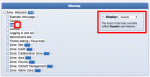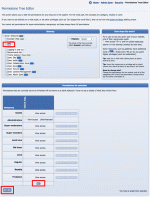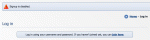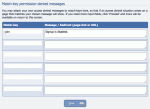Composr Supplementary: How to disable joining
Written by Chris Graham
Potentially Outdated Tutorial
This supplementary tutorial might be outdated as it was written for a previous version of Composr CMS (version 10).
This tutorial explains how you can disable joining of your website. It also is a good example of how to use match-key error messages.
The tutorial assumes that the match_key_permissions addon is installed.
Table of contents
Composr can be customized to disable joining, but this is not a directly configurable option. Instead, webmasters can deny access to the join page in their site.
See now it does show guests cannot join
Setting permissions in the Permissions Tree Editor
- Go to Admin Zone > Security > Permissions Tree Editor.
- Select "Join". You can see a green circle next to "Module: join" since the list reflects Guests' permissions.
- Then you can change the permission for each usergroup for this :join page in the box given. Use the "+/-" button to select/deselect all the check boxes. Deselect all the check boxes.
- Press the "Set" button to save the changes.
- You will see a success message on the screen which you can dismiss.
- You will see it has changed the colour of the circle displayed next to the "Join" to red, since Guest users cannot access the ":join" page now.
The error message
Setting a custom error message
- We can customise the access-denied error message displayed in the join page by going to:
Admin Zone > Security > Match-key page restrictions. - Enter the page name (:join in our case) in the "Match-key" box and a custom message in the "Message" box under the "Match-key permission-denied messages" heading.
- Press the "Save" button to apply changes.
- We can check this feature by going to:
http://yourbaseurl/index.php?page=join&keep_su=Guest
(we are using keep_su to masquerade as Guest, to avoid having to log out).
Now, the page will display your error message and a login screen.
See also
Feedback
Please rate this tutorial:
Have a suggestion? Report an issue on the tracker.