Features: A-Z Index
A
B
C
D
E
F
G
I
L
M
N
P
Q
R
S
T
W
Newest 10 Entries
| Website | Lovinity Hearts - VTuber |
|---|---|
| Screenshot | 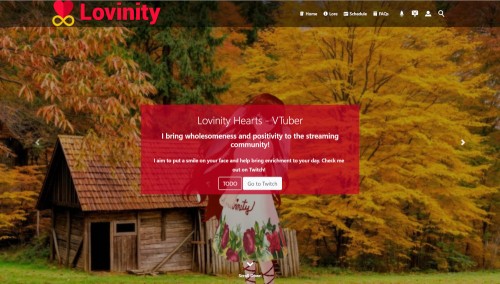 |
| Short Description | This is a VTube website for the "Hearts family". VTubing is the act of live-streaming (usually on Twitch or YouTube) using a virtual avatar. |
| Title | Parental Controls |
|---|---|
| Icon |  |
| Description | Powerful parental controls configuration to comply with necessary online safety and privacy laws Set different rules for different regions so you can comply with varying laws across the globe (according to the region members set on their profile) Automatically generates a portion of the automatic Privacy Policy block depending on your configuration; also define your own custom text (e.g. stating the laws which enforce each rule you set) Optionally require and/or lock down from editing certain core profile fields for compliance: date of birth, time zone, and region Optionally enforce IP address geo-location to match the country defined on a member's profile (useful for sites featuring region-locked content) Parental consent: require the legal guardians of members under a certain age to fill out and send in a consent form (e-mailed to the child) to gain access Lockout: prevent anyone under a certain age from logging in at all until they are of age |
| Name | Patrick Schmalstig |
|---|---|
| Photograph |  |
| Title / Role | Transition Phase Member |
| Contributions / Notes | Is assisting Christopher Graham with the transition from compo.sr to composr.app Is executing their role as lead developer to ensure the Composr software is up to the standards necessary to fulfill the transition |
| Name | Christopher Graham |
|---|---|
| Photograph |  |
| Title / Role | Transition Phase Member |
| Contributions / Notes | Is leading the transition from compo.sr to composr.app |
| Website | Legends of Nor'Ova |
|---|---|
| Screenshot |  |
| Short Description | Legends of Nor'Ova is a website / database based on the table-top role-playing game of the same name. It contains Wiki+ pages and catalogues with a vast amount of knowledge regarding the game and its resources. It features a customized theme / templates. And it has a community for people to discuss the game. |
| Website | Super Tilted |
|---|---|
| Screenshot |  |
| Short Description | Super Tilted is a team of pinball enthusiasts who develop original digital pinball tables for the Visual Pinball X platform. This website showcases their releases and ongoing (public) projects. All tables are free to download. And people can request to join the team. This site has some secret sauce behind the scenes: a custom block for Scorbit leader-boards (pinball scores), and some webhooks to alert the team in their Discord of certain site activity. It also takes advantage of the Support Tickets e-mail integration and using zones for "sub-sites" for each released pinball table. |
| Question | Can I move a Wiki+ page? |
|---|---|
| Answer | Technically, Wiki+ pages cannot be moved because they don't have a fixed location within the network structure. Creating child links forms a path, not a strict hierarchy. However, you can manipulate the breadcrumbs by ensuring only one path leads to a page. |
| Question | Can I track changes made to Wiki+ pages? |
|---|---|
| Answer | Yes, Wiki+ includes a revision history feature accessible through the page edit screen. This feature allows you to view a log of edits, see changes highlighted in tooltips, and revert to previous versions of a page as needed. |
| Question | How can I view the complete tree structure of my Wiki+? |
|---|---|
| Answer | You can access a view of the complete Wiki+ tree structure through the designated option in the admin panel. However, it's important to note that this view will reflect guest access permissions. Some pages may be hidden if they are restricted to specific user groups. |
| Question | What moderation tools are available in Wiki+? |
|---|---|
| Answer | Wiki+ offers several features to help you moderate user contributions and maintain the quality of information:
|
Top 10 Entries
| Question | How can I filter the news archive to show specific content? |
|---|---|
| Answer | The news system allows advanced filtering:
These filters are controlled through parameters passed to the news blocks and carried through navigation links. When viewing a news post, you can also filter by the categories associated with that post. |
| Question | How do I display external RSS feeds on my Composr website? |
|---|---|
| Answer | Composr offers two blocks for displaying RSS and Atom feeds in a news-like format:
To add a block, use the Block Construction Assistant or insert the following Comcode into your page: [block="http://example.com/feed.xml"]main_rss[/block] [block="http://example.com/feed.xml"]side_rss[/block] Replace "http://example.com/feed.xml" with the actual feed URL. Important: Exercise caution when using external feeds. Ensure the source is trustworthy, as malicious feeds can contain harmful code. |
| Question | What are RSS/Atom feeds and how do they benefit my website? |
|---|---|
| Answer | Feeds, in formats like RSS and Atom, are XML files that syndicate your website content, making it accessible beyond your website. They can be viewed using feed reader applications (e.g., Feedly, Vienna) or integrated into other websites or web browsers. Composr supports both RSS and Atom for syndicating news and other content. While RSS is more common, Atom is a cleaner, standardized format. Both effectively share your content updates. Benefits:
|
| Question | What are Personal Categories/Blogs in Composr? How do I create one? |
|---|---|
| Answer | Composr allows members of permitted usergroups to have their own personal news categories, also known as "blogs". These blogs appear as a tab on the member's profile (Conversr-only) and may also appear in the main news block depending on your configuration. To create a blog, a member simply adds a news post and selects their personal category. If the category doesn't exist, it will be automatically created upon submission. A dedicated "Blogs" CMS module (Admin Zone > Content > Blogs) is available if the "Separate blogs" configuration option is enabled. This simplified module focuses on blog posting and can be used to restrict members from submitting to general website news. |
| Question | What is "pinging" and how does it work in Composr? |
|---|---|
| Answer | In blogging, "pinging" is an automatic notification sent to blog search engines and other services when you publish a new post. Composr can automatically ping services defined in Admin Zone > Setup > Configuration > Feature options. These services then index your new article, making it searchable. A default ping service (http://pingomatic.com/ping/?title=title&blogurl=url&rssurl=rss) is pre-configured to relay your ping to numerous other services. You can customize the ping URL with these placeholders:
Pinging only occurs for news categories accessible to the public (guests). |
| Question | How do I schedule a news post to be published at a specific time? |
|---|---|
| Answer | Once you have enabled the system scheduler (requires the Composr calendar and commandr addons), an advanced scheduling option will appear when adding or editing news posts. By setting a future date and time, your post will remain unvalidated until the chosen time, at which point it will be automatically validated and published. |
| Question | How can members edit their profiles and account settings? |
|---|---|
| Answer | Members can edit their profiles and account settings through the "Edit" tab on their profile page. They can change their password, update personal information, manage their avatar and signature, and adjust their privacy settings. Administrators have access to additional options for managing member accounts. |
| Question | What is the difference between member terms? |
|---|---|
| Answer |
It's important to understand these distinctions to properly manage permissions, track user activity, and personalize the website experience. |
| Question | What are Welcome Emails and how do they work? |
|---|---|
| Answer | Welcome Emails are a series of automated emails sent to new members on a predefined schedule. They can be used to introduce the website's features, encourage engagement, and provide helpful information. Website administrators can customize the content and schedule of these emails. |
| Question | How can I enhance or enforce the security of member passwords? |
|---|---|
| Answer | Composr offers several features to improve password security:
|














































