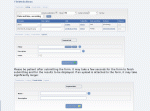Composr Tutorial: Running a collaboration hub
Written by Chris Graham
Composr includes many features that allow your website to function, in whole or in part, as an online collaboration tool.Some of these features are directly documented in this tutorial as they are implemented directly for collaboration purposes; others are referenced and discussed in other tutorials.
Virtues of online collaboration
The Internet, combined with Composr, is a powerful tool for online-collaboration. It provides the ability for people across the world to work together; but even when used by people working in the same building it can still be a great aid in the sharing and organising of information.Services you could easily offer using Composr features include:
- Forum hosting (usually as a sub-forum of our main forums – which brings a lot of interest to someone's project)
- News posting/coverage, of projects (including the sending of newsletters)
- Access to a file storage service, with remote linking enabled (the File/Media library)
- File hosting, in the public download database
- An active community on the forums, with public and private forums; also public and private chatrooms
- Advertising for projects in a banner exchange, and in a project database
- Personal author profiles, so people can give information about themselves with your file releases
- The points system, so people can be awarded for their work. They can use their gained points to 'purchase' banner hits, e-mail addresses, and text-banner promotion
- Advertisement of works as awards / top content
- Project documentation on Wiki+ or Comcode pages
- Basic project data management as catalogues
File/Media library
The File/Media library
Admin Zone > Content > File/Media library
The library provides the ability to upload, download, and delete files, and organise files into folders.
The File/Media library has two main purposes:
- Sharing media with the staff team, for use in content
- A general shared drive for collaborators
There is no pre-determined organisational scheme to the library. However, members may decide by convention to store personal directories under names matching their usernames.
You may wish to embed library files into some other content, such as a news article. You can use a file selector for this. Go to add a new Comcode tag (from the button in the WYSIWYG editor / above the text-area) and select the media tag.
Important – Security
 There is nothing stopping ordinary users from downloading from the file/media library if they have the URL to a file. This is intentional because it allows you to use files from the library within templates, pages, and other areas of content.
There is nothing stopping ordinary users from downloading from the file/media library if they have the URL to a file. This is intentional because it allows you to use files from the library within templates, pages, and other areas of content.You should be aware that if files are given guessable filenames, they will not be secure.
You may want to provide some guidelines to members before you give them access. For example:
Feel free to create personal folders in here for your own use.
Please do not use the space for large, unrelated files. It is not for the storage of purely personal files, or illegal material.
If any rules are broken with the space, or people cause trouble, they are liable to have their access revoked.
Please use our public download system for releasing final (public) files, as this is much more powerful and organised.
Most members will only be able to delete their own files, but all files are viewable by all with File/Media library access, and may be downloaded by anyone who knows the URL.
See also
Feedback
Please rate this tutorial:
Have a suggestion? Report an issue on the tracker.