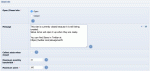Composr Supplementary: How to Close or Open Your Composr Website
Written by Steve Jarvis, Sponsored by Arvixe hosting
Potentially Outdated Tutorial
This supplementary tutorial might be outdated as it was written for a previous version of Composr CMS (version 10).
Whether your site is new and you want to close it while you are creating it, or you want to close your site while performing maintenance or completing a site redesign. You may want to open your site after either of these tasks. You may also want to set bandwidth or user limits on your site.
The first part of the process is exactly the same whichever of these tasks you want to perform. These are:
- Go to the Admin Zone
- Navigate to the Setup section of the Admin Zone menu
- Choose the Configuration icon
- Click Site options
- The close and open site options are in their own section of the configuration.
This section of the configuration gives you a number of options and depending on the task you are performing you will need to choose different options.
Closed site options
The second option is whether the site is open or closed. Tick (check) the box to close the site or untick (uncheck) it to open the site.
The third section is a message you can display when the site is closed. This is very important for you to be able to inform your visitors why the site is closed and when or even if the site is likely to be re-opened. This section is especially important if your site has been open for a while and receives regular visitors. Leaving this section blank may mean they won't return.
The fourth and fifth section deal with setting limits on your website and closing the site if they are exceeded. Option 4 will limit access to the site if you reach the user limit. By default this is set to 400 users. You can change this to whatever setting you like but if you are using shared hosting you may want to tweak this to ensure your site performs adequately under a heavy traffic load.
Feedback
Please rate this tutorial:
Have a suggestion? Report an issue on the tracker.