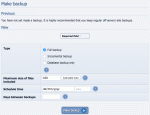Composr Supplementary: Backing up your Composr Installation
Written by Steve Jarvis, Sponsored by Arvixe hosting
Potentially Outdated Tutorial
This supplementary tutorial might be outdated as it was written for a previous version of Composr CMS (version 10).
Composr backup
We should stress that the best way to back up your site is through your webhosting control panel's options, if it has them, because this can do a more reliable job than a mere web app can do. Using Composr's own backup system is a last resort if you don't have better options and it has problems on some webhosts.
You can usually find a reminder to backup your site on the Admin Zone dashboard which will remind you to backup your site if it has not been done for a while. You can also go to Admin Zone > Tools > Backups.
This will take you to the backup screen. If you have completed backups before they will be listed at the top of the page. Below this there are four sections which you need to fill in. These sections are:
Type of backup
This is how much of your site you want to backup. You have three options to choose from which are:- Full Backup – This will backup all of your website files and database. If you have not run a backup before or recently I recommend completing a full backup. This may take a significant amount of time depending on how big your site is.
- Incremental Backup – If you have previously completed a full backup this will only backup the files which have changed since the last backup was completed.
- Database backup only – This will just backup the database for your website but not any of the files such as pages.
Maximum file size
The maximum file size is the largest file you want to allow the system to backup. If you have some large files containing pages with lots of images on for example this may cause some files to be quite large and you may want to exclude them to save time and space. However note that if they are excluded and something does happen those files will be lost unless they were included in an earlier backup.Scheduled time
You can set a scheduled time when you want the backup to take place. This will only work if you have the system scheduler running but it gives you the option of running the backup at a quieter traffic time fort your site.Days between backups
If you have set a scheduled time you can automatically tell Composr to complete backups for you. Again this will depend on how busy your site is. You might want to run one full backup and set it to run once a month and also have incremental backups running every few days so nothing is lost.Feedback
Please rate this tutorial:
Have a suggestion? Report an issue on the tracker.