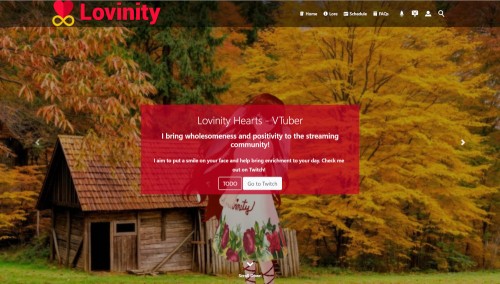Featured Sites: A-Z Index
H
Newest 10 Entries
| Title | Chatrooms and IM |
|---|---|
| Icon |  |
| Description | Make unlimited chatrooms each with your choice of access restrictions. Moderation: Moderate messages and ban troublesome users. Integrate shout-boxes into your website Instant messaging: Members may have IM conversations with each other, or in groups. Members receive an archive of the conversation in Private Topics once closed. Site-wide IM: Give your members the ability to pick up conversations anywhere on your site. Sound effects: Members may configure or upload their own. Download chatroom logs Blocking: Choose to appear offline to certain members. Allow members in certain usergroups to make their own chatrooms, and control when they expire based on inactivity time. |
| Title | Points |
|---|---|
| Icon |  |
| Description | So many ways to earn points: From submitting different content to logging in, you control the economy. Integration with eCommerce: Members can buy advertising space, temporary privileges, gamble, and more! Members can also use points for store discounts. Send points: Members can send each other points to reward each other Escrow points: Members can escrow points with a written agreement in exchange for a product or service. The recipient does not receive the points until both members satisfy the escrow. Escrows can be disputed to staff. Gift points: Enable the gift points balance so members can send a limited amount of points to other members without it deducting from their spendable points balance. Leader board: Create some community competition by showing who has the most points or who earned the most points for a configurable time interval Auditing: View every points transaction that has taken place, and reverse any of them, in the points ledger. Profiles: Browse through member points profiles, and see what virtual gifts members have been given. Ranks: Create usergroup promotion ladders with rank points; members rank up as their rank points increase. Members can view their rank and unlocked / unlockable privileges on their profile. |
| Title | Conversr Topic Polls |
|---|---|
| Icon |  |
| Description | Conduct a poll on a forum topic to gather user opinions and feedback Add unlimited choices Define a range of acceptable number of choices on which members can vote Control when voting is open or closed Control if guests can vote or if you must log in Require making a post (reply) in the topic when voting Allow (or deny) the ability for members to revoke / change their vote Show or hide results from the public Enable viewing of which members voted on which choices Add a date/time voting automatically closes Enable weighted voting through the points system Enforce topic poll options on a forum basis including defining default or required choices |
| Title | Content Sharing |
|---|---|
| Icon |  |
| Description | Show topics on your website through blocks Comment integration: New topics appear in the ‘comments’ forum as you add content to your website. Members can watch these topics so they never miss an addition to your website. |
| Title | Third party integration |
|---|---|
| Icon |  |
| Description | Support for integrating popular forum software: See our download page for a list of supported forums. Share login credentials: Login to the Composr site with the same usernames/passwords as your forum. Share usergroups: Control website access based on someone's forum usergroup. Emoticon support: The emoticons on your forum will also be used on your website. |
| Title | Stay on Top |
|---|---|
| Icon |  |
| Description | (Conversr only) Virtual Forums: Find posts made since you last visited or within a time frame. Remembers your unread posts even if you frequently change computers Recent activity: See what topics you recently read or posted in Unanswered topics: Find which topics have not yet been answered RSS and Atom support |
| Title | Conversr Forums |
|---|---|
| Icon |  |
| Description | The usual: Categories, forums, topics, posts, topic polls, announcements / pinning, sinking, quick reply, topic closing Forum and Topic tracking: Receive notifications when new posts are made on monitored topics and forums. Password-protected forums Present an 'introductory question' which members must answer or agree to before accessing a forum. Full moderator control: Determine who may moderate what forums. Inline personal posts: Whisper to members within a public topic; only those members will see the post. Over 50 bundled emoticons: Also, support for batch importing new ones Multi-moderation: Record and perform complex routine tasks; make post templates for those tasks. Mass-moderation: Perform actions on many posts and topics at once. Post preview: Read a topic's first post directly from the forum-view. Also see the latest posts when making a new post. Highlight posts as ‘important’ |
| Title | Membership |
|---|---|
| Icon |  |
| Description | (These features pertain to Conversr only) Profiles: Browse through and search for members, and view member profiles. Multiple usergroups: Members can be in an unlimited number of different usergroups. They can also ‘apply’ to join new ones. Social networking: Create and browse friendships. Custom profile fields: Allow your members to add extra information which is relevant to your website (or to their subcommunity), and members can set privacy settings on them. Promotion system: Set up a usergroup rank ladder so members advance the ranks through their rank points. Members can view rank on their profile rank tab including unlocked and unlockable privileges. Private Topics: A special kind of private messaging system between 2 or more members. Think 'on-site e-mail inbox'. Invitation-only websites: Restrict registrations from the public; existing members can invite others to join. Allow members to create and manage clubs (personal usergroups). Avatars: Include avatars that members can pick from, or allow members to upload their own. Member signatures, photos, and personal titles Users online: See which members are currently online (unless they logged in as invisible) Account pruning: Find and delete unused accounts, or merge duplicate accounts, based on defined criteria. CSV files: Import and export members using CSV files, including support for automatic creation of custom profile fields and usergroups – great for migrating data |
| Title | Support Tickets |
|---|---|
| Icon |  |
| Description | Users can communicate with staff privately through Support Tickets. Assign to individual staff: Includes the ability for staff members to “take ownership” of raised issues, and for staff to discuss. Allow users to e-mail in their tickets and replies to a designated e-mail address Expanded access granting: Grant third party members access to individual tickets. FAQ integration: Automatically search FAQs before opening a ticket. Multiple ticket types: Set up different types of support tickets, with different access levels and fine-grained ticket notification settings. Anonymous posting: Allow staff to post anonymously or as a designated support operator account so that customers don't always expect the same employee to reply. Merging: If customers open multiple tickets for the same issue, you can merge them. Closing: Let customers close tickets that are now resolved, or do it yourself. Filtering: Filter the tickets you see by status and ticket type. |
| Title | eCommerce and Subscriptions |
|---|---|
| Icon |  |
| Description | Paid membership: Sell access to sections of your website, or offer member privileges. Shopping cart for running an online store Extendable framework: Programmers can easily add new product types to sell, or payment gateways / tax services / shipping providers. Multiple payment gateways: Accepts payments via PayPal or other gateways developers may add, and manual transactions (cash/cheque). Invoicing support: Including status tracking and online payment tracking. Basic accounting support: Input your incoming and outgoing transactions to get a basic ledger, profit-and-loss, and cashflow charting. Currency conversions: Perform automatic currency conversions within your website pages (requires an API key). |
Top 10 Entries
| Question | What are cleanup tools in Composr and how do I use them? |
|---|---|
| Answer | Cleanup tools assist with website maintenance by deleting unnecessary data and optimizing database tables. They are divided into "De-cachers" and "Optimizers". You can access them through: Admin Zone > Tools > Cleanup tools. |
| Question | How can I access PHP-Info in Composr? |
|---|---|
| Answer | PHP-Info provides a comprehensive overview of your PHP configuration. You can access it within Composr by navigating to Admin Zone > Tools > PHP-Info / Server Checks. This page also provides additional useful server information. |
| Question | What is the purpose of the Health Check feature in Composr? |
|---|---|
| Answer | The Health Check feature in Composr proactively identifies potential issues that may affect your website's performance, security, and overall health. It performs various checks and alerts you to problems like:
The Health Check can be run manually or scheduled to run automatically and send e-mail notifications of results. |
| Question | How can I use Content Delivery Networks (CDNs) to enhance my website? |
|---|---|
| Answer | CDNs improve website performance by serving content from geographically distributed servers, reducing latency and server load. You can leverage CDNs for your Composr website by:
|
| Question | What is rate limiting and how can I enable it in Composr? |
|---|---|
| Answer | Rate limiting prevents server overload by restricting the number of requests allowed from a single IP address within a specific timeframe. To enable Composr's built-in rate limiting, add the following to your _config.php file:Code (PHP)$SITE_INFO['rate_limiting'] = '1'; $SITE_INFO['rate_limit_time_window'] = '10'; $SITE_INFO['rate_limit_hits_per_window'] = '5'; This configuration limits each IP to 5 requests every 10 seconds. This feature generates soft errors early in the process before Composr fully loads. |
| Question | How can I reduce disk activity to improve performance? |
|---|---|
| Answer | If your hard disk is slow, you can implement the following settings in your _config.php file to minimize disk access:
Note: These settings override default behaviors and may have unintended consequences. Use with caution. |
| Question | What is static caching and how do I enable it? |
|---|---|
| Answer | Static caching drastically improves performance by serving pre-generated pages to bots and guests. This works because these users typically don't require dynamic content. To enable it:
Composr intelligently determines what to cache, and you can further control this via options within the Installation Options. Be aware that enabling static caching may disable eCommerce features for guests unless specifically configured. |
| Question | What are Composr caches and how do they improve website performance? |
|---|---|
| Answer | Composr utilizes various types of caches to enhance performance by storing pre-calculated results and reducing repetitive tasks. These caches include:
|
| Question | How can I troubleshoot notification problems? |
|---|---|
| Answer | If you're having issues with notifications, here are some troubleshooting steps:
|
| Question | Can I control which notifications members receive? |
|---|---|
| Answer | Yes, you can control notification settings through two mechanisms:
|