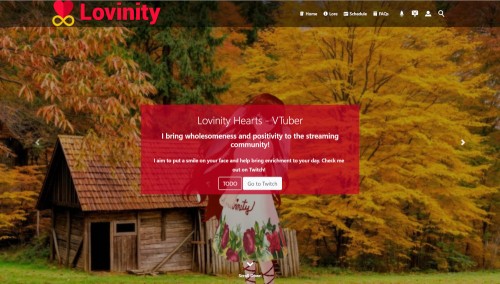Featured Sites: A-Z Index
H
Newest 10 Entries
| Question | How does Composr implement the Model-View-Controller (MVC) pattern? |
|---|---|
| Answer |
|
| Question | Can I translate my content into multiple languages? |
|---|---|
| Answer | Yes, Composr supports multi-language content. You can enable this feature by:
|
| Question | My language uses gendered descriptors. How can I handle this in Composr? |
|---|---|
| Answer | Composr offers solutions for languages with gendered descriptors:
|
| Question | What are language strings, and how are they used? |
|---|---|
| Answer | Language strings are phrases or pieces of text used throughout Composr. They're identified by unique codenames, like WELCOME_MESSAGE. These strings are stored in .ini language files and used to display text in the user interface. By translating language strings, you change the text displayed on your website without modifying the underlying code. |
| Question | How can I contribute to translating Composr? |
|---|---|
| Answer | You can contribute to Composr's internationalization by:
|
| Question | What is Transifex, and how does it help with translation? |
|---|---|
| Answer | Transifex is a collaborative online platform used by the Composr community for translation. Its benefits include:
|
| Question | Can I translate images with text on them? |
|---|---|
| Answer | Yes, you can translate images containing text. In the themes/default/images/ directory, you'll find an EN folder containing images with English text.
|
| Question | How do I translate the content on my Composr website? |
|---|---|
| Answer | Once you've installed a new language pack, you can translate existing content by:
|
| Question | How do I change the language of my Composr website? |
|---|---|
| Answer | Composr comes with English as the default language. To change to a different language:
You can test a language without changing settings by appending &keep_lang=XX to the URL, where XX is the language code (e.g., FR for French). |
| Question | What should I do after successfully importing data into Composr? |
|---|---|
| Answer | After importing, if all files like avatars, photos, and attachments have been copied to Composr's directories, you can remove the imported product's directory. However, it's advisable to keep the directory, database, and import session for a few weeks in case any data was not correctly imported and needs further attention. Importing is a complex process, so keeping backups and sources for a while is a good practice. |
Top 10 Entries
| Title | Featured Content |
|---|---|
| Icon |  |
| Description | Random quotes: Put random quotes (e.g. testimonials) into your design. Awards: Showcase your most popular content, and optionally award the submitter with points. Tags: Set keyword tags for content and display tag clouds. Recent content: Automatically feature links to your most recent content (via main_multi_content block). Show website statistics to your visitors (via stats graphs or page hit counters). Random content: Feature random content from your website specified via a sophisticated filtering language. |
| Title | Newsletters |
|---|---|
| Icon |  |
| Description | Automatically create newsletter issues highlighting your latest content Double opt-in: Prevent false sign-ups by asking subscribers to confirm their subscriptions. Host multiple newsletters: Visitors can subscribe to the ones they want. Flexible mailings: Send out mailings to all members, to different usergroups, or to subscribers of specific newsletters. Welcome e-mails: Send multiple welcome e-mails to new users automatically, on a configurable schedule (Conversr-only). Bounce cleanup: Automatically clean out bounces from your e-mail list. Unsubscribe: Recipients can easily unsubscribe from newsletters through an unsubscribe link provided in the e-mail. Change settings: Newsletter subscribers can change their subscription settings on-site. Drip sending: Prevent overwhelming your mail server or outbound limits. |
| Title | Searching |
|---|---|
| Icon |  |
| Description | Choose what is searchable Boolean and full-text modes Keyword highlighting in results Search boxes to integrate into your website Logging/stats OpenSearch support: Allow users to search from inside their web browser. Results sorting, and filtering by author and date Search within downloads: Including support for looking inside archives. Composr fast custom index: Support full-text searches in instances where your database does not |
| Title | Banners |
|---|---|
| Icon |  |
| Description | Multiple types: Each one can specify its own width-by-height (e.g. skyscraper). Smart banners: Integrate text-banners into your content via keyword detection. Broad media compatibility: Image banners, external banner rotations, and text banners. Determine which banners display most often Run a cross-site banner network Hit-balancing support: A site on a banner network gets as many inbound hits as it provides outbound clicks. Targeted advertising: Show different banners to different usergroups. Track banner performance Use the banner system to display whole sets of sponsor logos or partners Supports Geotargeting Periodic content reviews: Reminders to check (or remove) banners |
| Title | Installation |
|---|---|
| Icon |  |
| Description | Quick installer: Our self-extractor allows faster uploads and will automatically set permissions. Wizard-based installation Auto-scans for compatibility problems: Be informed of problems before installing Get your site up and running in just a few minutes Keep your site closed to regular visitors until you're happy to open it Configures server: Automatically generates an htaccess file for you (for Apache). Auto-detection of forum settings for easy integration Install test content |
| Title | Web Pages |
|---|---|
| Icon |  |
| Description | Add virtually unlimited pages to your site WYSIWYG editor (powered by CKEditor) Convenient edit links: Staff see “edit this” links at the bottom of every page. PHP support: Upload your PHP scripts and run them inside Composr (may require adjustments to the script code). Hierarchical page structure: Supports parent and child pages Periodic content reviews: Helping you ensure ongoing accuracy of your content. Add Comcode pages (the default) or static HTML pages Supports revisions and revision control systems (such as git); add new pages as files, and Composr will automatically register them in its system. |
| Title | Downloads |
|---|---|
| Icon |  |
| Description | Clear organisation: Uses a tree structure for unlimited categorisation. Anti-leech protection: download links contain a session ID Community-centred: Allow users to comment upon and rate downloads Many ways to add new files: Upload files. Link-to existing files. Copy existing files using a live URL. Batch import links from existing file stores. Author support: Assign your downloads to authors, so users can find other downloads by the same author. Set licences: Make users agree to a licence before downloading. Images: Show images along with your downloads (e.g. screen-shots) (this implicitly uses galleries). Basic file versioning support Control monthly bandwidth use site-wide |
| Title | Wiki+ |
|---|---|
| Icon |  |
| Description | Think “structured wikis”. Create an encyclopaedic database for your website Use a tree-structure or traditional cross-linking Supports revisions: Track changes Display the tree structure of your entire Wiki+ Allow users to jump in at random pages Make your pages either wiki-style or topic-style Allow members to contribute to Wiki+ pages by adding Wiki+ posts |
| Title | Quizzes and Surveys |
|---|---|
| Icon |  |
| Description | Run a competition: Choose winners randomly from those who passed the quiz. Surveys: Gather data and find trends. Tests: Test members' knowledge on a variety of topics. Cheat prevention: Settings to prevent cheating, such as time limits, question / answer shuffling, and re-testing rules. Integration with points: Charge points to enter a competition, or award points for winning. |
| Title | News and Blogs |
|---|---|
| Icon |  |
| Description | Member blogs: Allow members to have their own blogs on their profile RSS and Atom support: Export and import feeds. Trackback support: Send and receive trackbacks. Scheduled publishing Ping support and RSS Cloud support Multiple news categories and filtering Multiple ways to integrate news into your website Import from RSS feeds Supports geotargeting Members can rate and comment on news articles and blog posts Send out a news article as a newsletter |